How to Cancel Acorn TV Subscription
Cancelling a subscription can sometimes be a hassle, especially if you are using various platforms and devices.
This guide aims to simplify the process of cancelling your Acorn TV subscription, ensuring that you can do it easily no matter what device you’re using.
So let’s get started with our comprehensive guide on how to cancel Acorn TV Subscription.
Contents
- 1 What is Acorn TV?
- 2 How to Cancel Acorn TV Subscription Online
- 3 How to Cancel Acorn TV Subscription on Smart TV
- 3.1 How to Cancel Acorn TV Subscription on Roku
- 3.2 How to Cancel Acorn TV Subscription on Xfinity
- 3.3 Method 1: Cancel through Xfinity Website
- 3.4 Method 2: Cancel through Xfinity Mobile App
- 3.5 Method 3: Cancel through Xfinity Chat Support
- 3.6 How to Cancel Acorn TV on Amazon
- 3.7 How to Cancel Acorn TV on Apple TV
- 3.8 Method 1: Cancel through iTunes
- 3.9 Method 2: Cancel through Apple TV Settings
- 3.10 How to Cancel Acorn TV on Firestick
What is Acorn TV?
Acorn TV is a streaming service that offers a wide range of British television content, including TV shows, mysteries, dramas, and documentaries. It’s available on various devices, making it accessible for a broad audience.
How to Cancel Acorn TV Subscription Online
Cancelling an Acorn TV subscription can sometimes be tricky. However, there are several straightforward steps you can follow to cancel your subscription online.
- Go to the Acorn TV website and log in to your account if you’re not already signed in.
- Click on “My Acorn TV” in the top right corner of the page and select “Manage Account” from the dropdown menu.
- In the navigation panel on the left, click on “Cancel Membership.”
- Confirm that you want to cancel your subscription by clicking “Cancel Membership” again.
How to Cancel Acorn TV Subscription on Smart TV
Cancelling Acorn TV can be done on various devices, including smart TVs, Roku, Xfinity, Amazon, Apple TV, and Firestick. Here are the detailed steps for each.
- Open the Acorn TV app on your smart TV.
- Navigate to Settings.
- Select Account.
- Choose Manage Subscription.
- Click on Cancel Subscription and confirm.
How to Cancel Acorn TV Subscription on Roku
- Go to Roku.com and sign in to your account.
- Click on “Account” and then “Manage Subscriptions”.
- Find Acorn TV in the list of subscriptions and click “Cancel Subscription.”
- Confirm that you want to cancel your subscription.
How to Cancel Acorn TV Subscription on Xfinity
Method 1: Cancel through Xfinity Website
- Sign in to your Xfinity account.
- Go to Subscription > Manage to the right of Acorn TV.
- Tap Cancel Subscription.
Method 2: Cancel through Xfinity Mobile App
- Open the Xfinity mobile app.
- Select Acorn TV from the list of available channels.
- Tap Cancel subscription.
Method 3: Cancel through Xfinity Chat Support
- Visit the Xfinity contact page and use the chat option to request cancellation.
- Follow the chat agent’s instructions to cancel your Acorn TV subscription.
How to Cancel Acorn TV on Amazon
- Go to Amazon.com and sign in to your account.
- Click on the “Accounts & Lists” dropdown menu and select “Video Subscriptions”.
- Locate the Acorn TV subscription in your list of video subscriptions.
- Click on the “Cancel Subscription” button next to Acorn TV.
- Confirm that you want to cancel your subscription. You will receive a confirmation email from Amazon once the cancellation is processed.
How to Cancel Acorn TV on Apple TV
Method 1: Cancel through iTunes
- Open the iTunes app on your Apple TV.
- Sign in with the Apple ID and password associated with your Acorn TV subscription.
- Go to the “Account Information” screen.
- Scroll to the “Settings” section and click on “View Apple ID.”
- Sign in or use Touch ID to access your account.
- Select “Cancel Subscription” from the bottom of the page.
Method 2: Cancel through Apple TV Settings
- Go to the Apple TV Settings app.
- Select “Accounts” and then “Subscriptions.”
- Find the Acorn TV subscription and select “Cancel Subscription.”
How to Cancel Acorn TV on Firestick
- Open the Acorn TV app on your Firestick.
- Go to the Account icon in the top right corner.
- Select Account & Settings. Tap Manage Subscription.
- Choose Cancel Subscription.
- Confirm that you want to cancel your subscription.
- You will receive a confirmation email, which may take a few hours.
Conclusion:
Hopefully this comprehensive guide to successfully cancelling your Acorn TV subscription on different platforms has been helpful. Please feel free to contact us via the contact form if you experience any difficulties during the cancellation process.
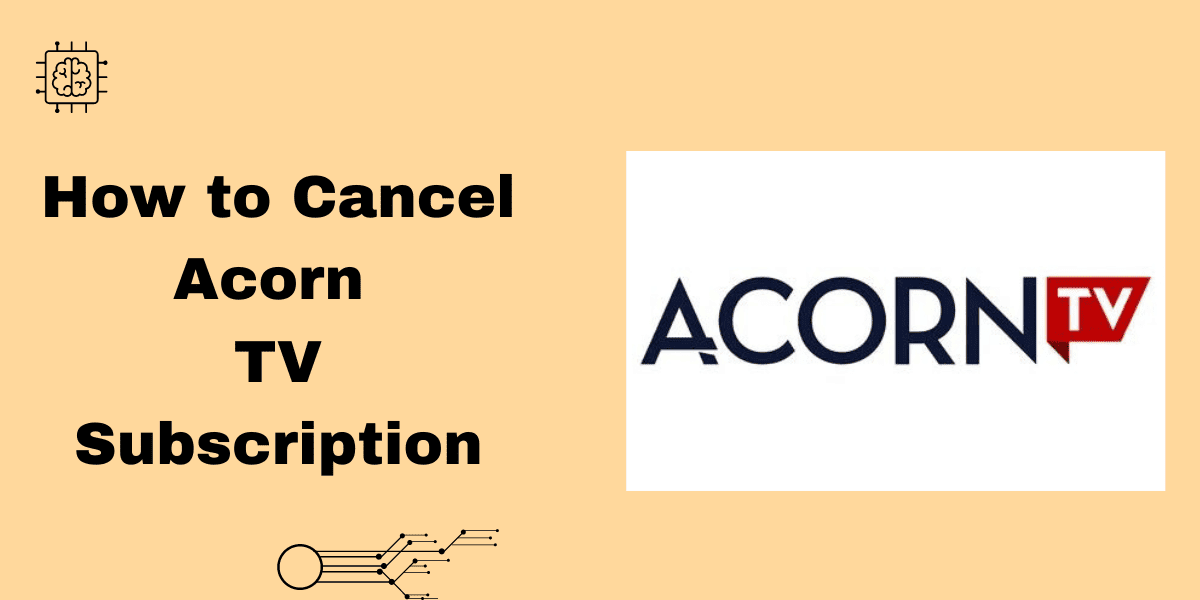
![[Easiest Methods] How to Cancel Planet Fitness Membership Tutorial](https://toolboxguide.com/wp-content/uploads/2024/03/How-to-Cancel-Planet-Fitness-Membership-768x384.webp)
![[Quick Guide] How to Cancel Chegg Subscription in 2024](https://toolboxguide.com/wp-content/uploads/2024/03/How-to-Cancel-Chegg-Subscription-768x384.webp)
![[Step-by-Step] How to Cancel SiriusXM Subscription in 2024](https://toolboxguide.com/wp-content/uploads/2024/05/How-to-Cancel-SiriusXM-Subscription-768x384.webp)
![[Simplest Way] How to Cancel Empower Subscription Guide](https://toolboxguide.com/wp-content/uploads/2024/03/How-to-Cancel-Empower-Subscription-768x384.webp)
![[Beginners Guide] How to Cancel Blink Fitness Membership](https://toolboxguide.com/wp-content/uploads/2024/06/How-to-Cancel-Blink-Fitness-Subscription-768x384.webp)
![[Ultimate Guide] How to Cancel a Chipotle Order in 2024](https://toolboxguide.com/wp-content/uploads/2024/01/How-to-Cancel-a-Chipotle-Order-768x384.webp)