[Quick Guide] How to Cancel Chegg Subscription in 2024
Hey there! Whether you’re a student or a parent enrolled in a Chegg Subscription and looking to cancel it, you’re in the right place.
In this comprehensive guide, we’ve collected the latest and most in-depth methods for canceling your Chegg Subscription.
This guide will provide you with step-by-step support, so make sure to follow each instruction without skipping any points.
Are you ready to cancel your subscription? Fantastic! Let’s dive into our tutorial.
Contents
How to Cancel Chegg Subscription Online
Chegg is a leading ed-tech platform that offers study materials such as physical or digital textbooks, notes, and a wide range of essay topics, providing invaluable support to students.
If you’re experiencing any issues or considering switching to a different platform and want to cancel your Chegg subscription online, you can easily do so by following the steps below.
- Log in to your Chegg account using your login details.
- Move to the “My Account” section and locate the “Orders” tab.
- Find the “Subscriptions” section and locate the specific service you wish to cancel.
- Click on the “Cancel subscription” or “Pause subscription” button according to your preference.
- Follow the on-screen instructions and provide your reason for cancellation if prompted.
- Ensure you receive a confirmation message or email to confirm the cancellation process is successful.
How to Cancel Chegg Subscription on Phone
This quick guide section is designed to help you cancel your Chegg Subscription via Phone. I understand that many users are using Android phones, so this brief section of the article will assist you in resolving your query. Simply follow each step carefully.
- Launch the Google Play Store app on your Android device.
- Tap on your Profile icon located in the upper-right corner of the screen.
- Choose the “Payments and Subscriptions” option from the menu bar.
- Select “Subscriptions” from the Available Options.
- Choose your Chegg Subscription from the list and Click on it.
- Tap the “Cancel” button to start the cancellation process.
- Confirm your decision by clicking “Cancel”
How to Cancel Chegg Subscription on iPhone
This section of the blog article is aimed at assisting you in canceling your subscription using an iPhone or iOS device. So, if you are an iOS user, this will help you complete your task.
- Open the Chegg app on your iOS device.
- Click on the ‘Account‘ icon and go to the ‘Manage Subscription‘ section.
- Choose the cancellation option and provide a reason for your decision to cancel.
- Make sure to confirm that your subscription has been successfully terminated.
Cancel Chegg Subscription Without Log in
One simple and straightforward answer is that it’s not possible to cancel your Chegg Subscription without logging in. However, if you want to cancel via an Android or iOS device, it is possible to do so without logging in. Just follow the tutorials above.
Cancel Chegg Subscription on Android App
- Open the Chegg app on your Android or iOS device.
- Tap on the ‘Account’ icon and go to the ‘Manage Subscription’ section.
- Choose the option to cancel your subscription and provide a reason for your decision.
- Ensure to verify that your subscription has been successfully terminated by checking for a confirmation message.
How to Cancel Chegg Subscription on Computer or Laptop
- Log in to your Chegg account using a desktop or laptop computer.
- Move to the “My Account” section.
- Click on “Orders” to access your order history.
- Find the subscription you wish to cancel under the “Subscriptions” section and click on it.
- Select the option to “Cancel Subscription.”
- Choose a reason for canceling when prompted and click “Continue” to proceed.
Conclusion
I hope this quick guide on canceling your Chegg Subscription has been helpful to you. If you found it useful, please don’t hesitate to share this article with your friends and family. It’s designed to assist users like you. However, if you encounter any issues with this guide, please let us know in the comment box, and we will address them promptly.

![[Step-by-Step] How to Cancel SiriusXM Subscription in 2024](https://toolboxguide.com/wp-content/uploads/2024/05/How-to-Cancel-SiriusXM-Subscription-768x384.webp)
![[Updated Guide] How to Cancel Facetune Subscription in 2024](https://toolboxguide.com/wp-content/uploads/2024/02/How-to-Cancel-Facetune-Subscription-768x384.webp)
![[Simple Guide] How to Cancel Realms Plus Subscription in 2024](https://toolboxguide.com/wp-content/uploads/2024/03/How-to-Cancel-Realms-Plus-Subscription-768x384.webp)
![[Guide Updated] How to Cancel Factor Subscription in 2024](https://toolboxguide.com/wp-content/uploads/2024/01/How-to-cancel-Factor-subscription-768x384.webp)
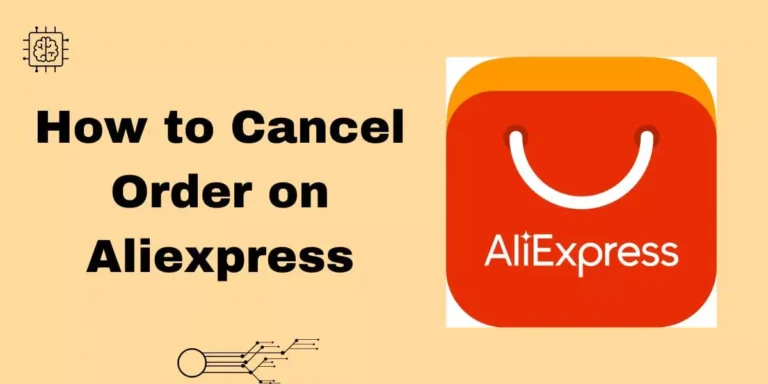
![[Updated Guide] How to Cancel Dr Squatch Subscription 2024](https://toolboxguide.com/wp-content/uploads/2024/01/How-to-Cancel-Dr-Squatch-Subscription-768x384.webp)