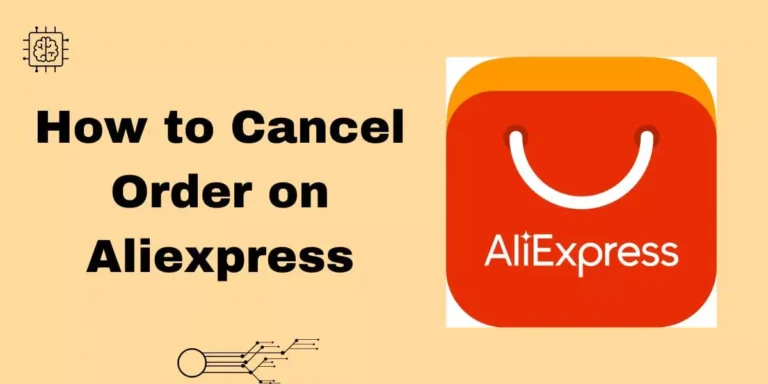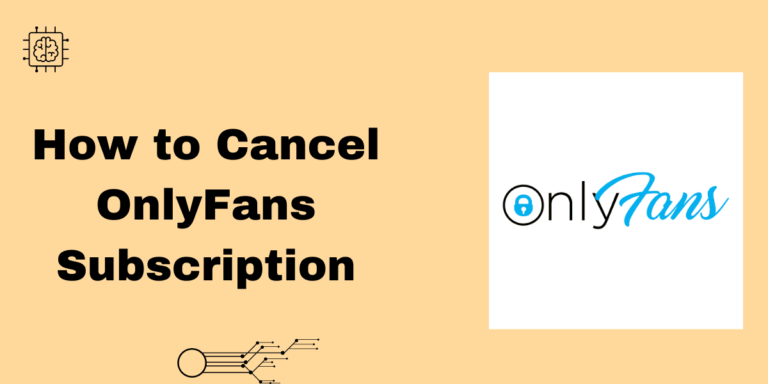How to Cancel Bumble Subscription on iPhone
Hello everyone! Are you looking for a Quick method to cancel your Bumble subscription on your iPhone? You’ve landed in the right place.
In this article, you will get Complete Steps about How to Cancel Bumble Subscription on iPhone as well as We’ve outlined all the available methods for canceling your Bumble subscription.
Simply follow the steps provided to make the process easy. Whether you want to cancel your Bumble subscription via your preferred method, these simple steps will guide you through it.
Let’s make your task easier, so let’s get started!
- Launch the Settings app on your iPhone.
- Tap on your name and Apple ID located at the top of the screen.
- Select “Subscriptions” from the options.
- Scroll down and tap on “Subscriptions” again.
- Locate Bumble Boost in the list of subscriptions, then tap on it.
- Finally, choose “Cancel Subscription” to end your Bumble Boost subscription
Contents
How to Cancel Bumble Subscription Online
Hey friends, if you’re using your laptop or computer to cancel your Bumble Premium subscription online, don’t worry. Just follow the steps below carefully, and you’ll succeed. The cancellation process on a PC or computer and Laptop is the same.
- Go to bumble.com/app in your web browser.
- Click on your profile located in the top left corner.
- Look for the button indicating either “Bumble Premium is active” or “Bumble Boost is active” underneath your profile picture, and click on it.
- Choose the option “Cancel Premium” or “Cancel Boost.“
- In the confirmation prompt to cancel your subscription, click on “Cancel subscription.”
How to Cancel Bumble Subscription on Android
If you’re an Android smartphone user, this is the best option for you to cancel your Bumble subscription. Follow these simple steps and get rid of your pending tasks.
- Open the Bumble app on your device.
- Tap the menu icon located in the top-left corner of the screen.
- Select the Bumble Boost icon positioned under your profile picture.
- Beneath the section displaying your subscription’s expiration date, tap on “Manage your subscription.“
- Finally, tap on “Cancel” to terminate your subscription.
How to Cancel Bumble Subscription After Deleting Account
Hey, if you want to cancel your Bumble subscription after deleting your account, you have the option to follow the cancellation steps on both Android and iPhone. We’ve covered both methods for your convenience.
How to cancel Bumble Subscription on Google Play
If you’re an Android user and looking to cancel your subscription via Google Play or the Android App, you can easily do it yourself. Just follow the steps below.
- Launch the Google Play Store app.
- Access the menu and navigate to “Account”.
- Choose “Subscriptions” to view your active app subscriptions.
- Locate and select “Bumble” from the list.
- Tap on “Cancel” to end the subscription.
How to Cancel Bumble Subscription on PayPal
- Click on your profile photo in the screen’s upper left corner.
- Opt for “Manage your Boost or Manage your Premium.”
- Underneath the summary of your Boost subscription in the middle of the screen, click on “Unsubscribe.”
Conclusion
I hope this comprehensive blog article on How to Cancel Bumble Subscription on iPhone or other devices has been helpful to you. This cancellation process will work on every device, no matter which one you use. If this article has been helpful, please consider sharing it with your friends and family. If you’re still facing any issues related to cancelling your Bumble subscription, feel free to drop a message in the comment box. Thank you.
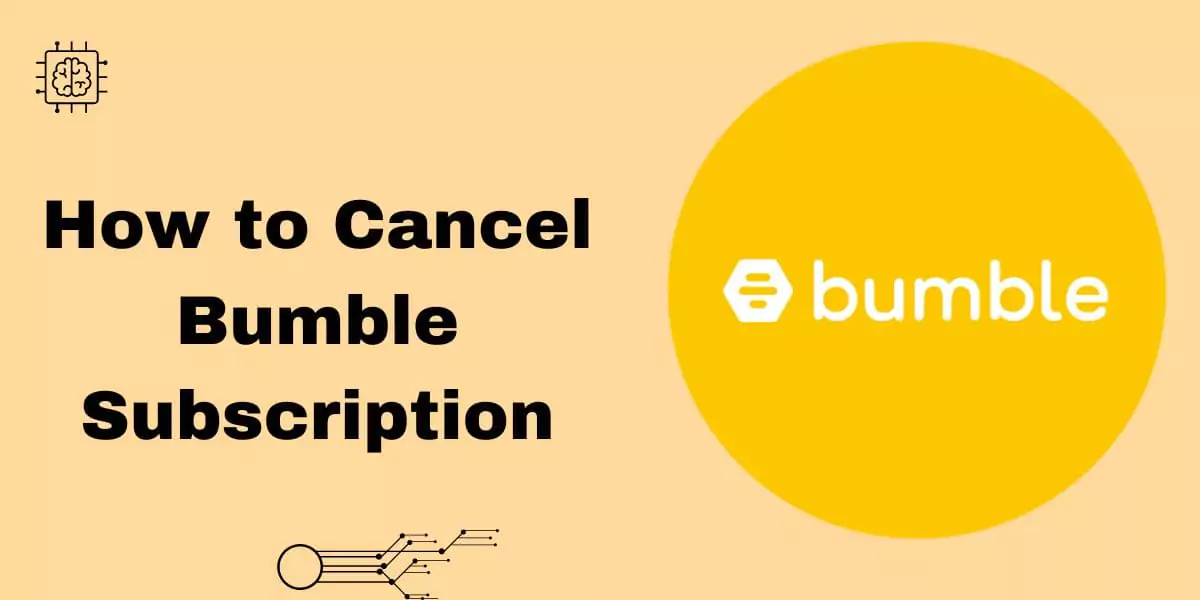
![[Updated Method] How to Cancel Bumper Subscription in 2024](https://toolboxguide.com/wp-content/uploads/2024/01/How-to-Cancel-Bumper-Subscription-768x384.webp)
![[2 Min Guide] How to Cancel Probiller Subscription Effortlessly](https://toolboxguide.com/wp-content/uploads/2024/04/How-to-Cancel-Probiller-Subscription-768x384.webp)

![[Updated Guide] How to Cancel Dr Squatch Subscription 2024](https://toolboxguide.com/wp-content/uploads/2024/01/How-to-Cancel-Dr-Squatch-Subscription-768x384.webp)